ScrapeBox Guide – White Hat SEO
Last updated: April 29th, 2013
The Forbidden S-Word Of SEO: ScrapeBox
So you and your company (yes – even you one-[wo]man-armies out there) are brand new to the world of search engine optimization. Maybe your offline business has been suffering due to the economy or a myriad of other factors, however you are a warrior – a trooper – and you will not take no for an answer. You know that the internet is a gold mine, but you have trouble tapping into this unending fountain of visitors. You manage to convince yourself that an online game plan is required. Over the course of a few days, you feverishly search the internet for tools and software that can help your endeavors.
After much frustration, panic, and tears, you finally come across a forum that is discussing SEO tactics and your eyes are drawn to the banter back and forth over a particular piece of software, it is called ScrapeBox. In your desire to make your business an online sensation, you register for an account on this forum and introduce yourself as a newcomer to the search engine marketing world. People respond to you and welcome you aboard and all is going well….. but then you make a very serious mistake…. an oh-so-terrible mistake…. You proceed to ask your very first question. You want input from the “SEO” community on whether ScrapeBox will help your website rank in the search engines. The feedback you receive from the majority of self proclaimed ethical webmasters and search engine marketers alike is most accurately described in the following photo:
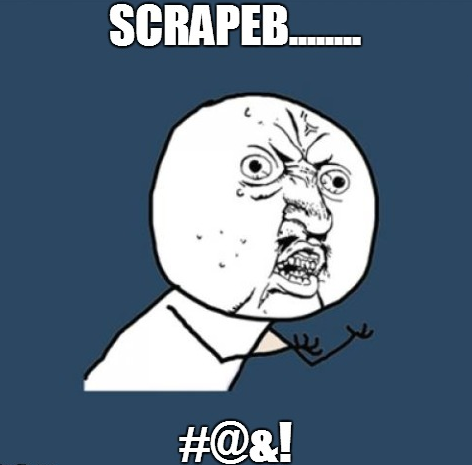
While this is amusing to read about, it also carries a lot of truth behind it. Time and time again we see newcomers to the SEO community being flamed off the discussion boards for questions deemed misguided, misinformed, black hat, grey hat, upside down hat, you name it. If you haven’t seen this behavior – pay a visit to some of the more well known forums surrounding search engine optimization tips and techniques. The question begs though….
Is ScrapeBox A White Hat SEO Tool?
I will pose an answer to this question with another question. Is the sky blue? At this point you either think I am losing it, or you clearly understand where this is headed – and kudos to you if the latter is true! The sky is in fact not blue or red or even orange for that matter. Its color depends upon the time of day, whether we are color blind, if we have sunglasses on, or if we can even see at all! Likewise with ScrapeBox or any other tool, software can be abused and thrown around like a plague on the human race, which sadly is the case more often than not. On the flip-side of that coin however is an overwhelming amount of power that can help speed up daily tasks and production for even the purest of the pure, hardcore white-hat junkies. ScrapeBox is a piece of software that costs $97. This software collects (or scrapes obviously) information off of the internet. Some of its features include:
- Harvesting of proxies
- Being able to create a sitemap of a website (did you know this?)
- Ability to make a RSS feed (did you know this?)
- Collecting keyword ideas
- Collecting websites based on a footprint (handy)
- Blog commenting en-masse (not a wise idea)
- Pinging of URLs
- RSS submission
- and more…
The Real ScrapeBox
While ScrapeBox has gotten a bad horrible reputation due to the unceasing amount of spam it has enabled to be carried out (alongside Xrumer), it has a fair amount of legitimate use that can greatly speed up your day to day workflow. Let’s take a look.
1: How to Find Long Tail Keywords
2: Blogger Outreach Guidelines
3: Backlink Checker
4: WHOIS Checker
5: TDNAM Addon – GoDaddy Auctions
6: Sitemap Scraper
7: Outbound Link Checker
8: Bulk URL Shortener
9: Malware & Phishing Finder
10: Rapid Indexer
11: Page Scanner / Categorizer
12: Link Extractor
13: Competition Finder
14: Cache Extractor
15: Fake Page Rank Checker
16: Duplicate Remover
17: Domain Name Checker
18: Meta Scraper
19: Domain Resolver
1: How To Find Long Tail Keywords
If you are in need of generating industry related ideas for your marketing plan and content strategy, you can easily accomplish this with ScrapeBox in a matter of minutes (compared to hours of work the normal manual way). Here’s how it’s done in minutes:
- For this example, let’s use the SEO industry. In the picture below, I started with 3 key-phrases.
- I entered these few key-phrases into the text area on the left and then clicked the “scrape” button along the bottom.
- It came back with a few hundred results.
- I then copy/pasted these new additions back into the main text area on the left and re-ran the “scrape” a second time.
- The final result brought back a ton of key-phrases, that are possible content ideas and niche markets to go after.
- During this time I stretched for the win.
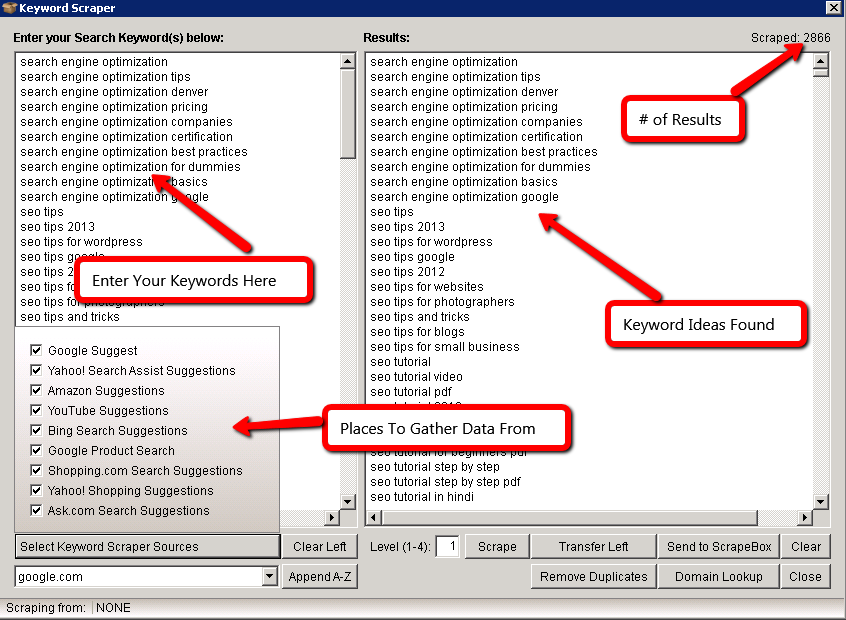
2: Blogger Outreach Guidelines
Harvesting material is a good way to get an overview of the market, however you won’t get much accomplished unless you actually do something with that data. The best way to launch your website to the top of the SERPs in 2013 is by forming relationships with those in the industry, by cultivating useful information, and by having an authority status in your select market. Outreach to influential people is one of the best ways to get this done and you can accomplish that goal with ScrapeBox. Let’s take a look. Some people still search the following set of phrases manually in order to find link prospects:
- Keyword guest blogger wanted
- Keyword guest writer
- Keyword guest blog post writer
- Keyword “write for us” OR “write for me”
- Keyword “Submit a blog post”
- Keyword “Become a contributor”
- Keyword “guest blogger”
- Keyword “Add blog post”
- Keyword “guest post”
- Keyword “Write for us”
- Keyword submit blog post
- Keyword “guest column”
- Keyword “contributing author”
- Keyword “Submit post”
- Keyword “submit one guest post”
- Keyword “write for us”
- Keyword “Suggest a guest post”
- Keyword “Send a guest post”
- Keyword “contributing writer”
- Keyword “Submit blog post”
- Keyword inurl:contributors
- Keyword “guest article OR post”
- Keyword add blog post
- Keyword “submit a guest post”
- Keyword “Become an author”
- Keyword submit post
- Keyword “submit your own guest post”
- Keyword “Contribute to our site”
- Keyword magazines
- Keyword “Submit an article”
- Keyword “Add a blog post”
- Keyword “Submit a guest post”
- Keyword “Guest bloggers wanted”
- Keyword “guest column”
- Keyword “submit your guest post”
- Keyword “guest article”
- Keyword inurl:guest*posts
- Keyword Become guest writer
- Keyword inurl:guest*blogger
- Keyword “become a contributor” OR “contribute to this site”
Now I don’t know about you, but having to search each one of these manually and then record the results into an excel spreadsheet would push my sanity level by a small margin. I prefer to have a solid foundation and workflow and then attempt to automate the tasks that can be automated. With ScrapeBox, you can too – let’s take a look. The very first task on your list should be to decide on your market’s topic. If you don’t know the main focus of your website, you should probably re-visit that BEFORE you start this step. Once you have your market focus down willy-nilly, it is now time to enter that focus into the software. This is how it’s done:  There are a variety of tools out there that allow you to find potential link prospects. I won’t name the obvious ones because they are….. obviously obvious! The purpose of this post is to show the white-hat side of this software, because you must always try to find the good in everything going on, right? The only issue with using ScrapeBox as a means of finding people to form a relationship with is the fact that proxies will be needed. Like other software which tracks your rankings in the SERPs or goes out around the web to find potential prospects, SB can either be used with or without proxies. As you may be aware, automating requests to the search engines is not the best course of action and the last thing you want to happen is having your IP banned due to the large number of requests being sent out. You can specify settings to reduce the amount of “stuff” being done at any given time though. For this reason, a reliable proxy service will be the order of the day if you decide to go this route. I like to do some manual work and search out really high prospects on my own, however some people prefer the use of proxies for gathering large scale data. It really depends on the type of project you are doing and the amount of work involved and your standpoint on the issue (yes, some will argue that using proxy services is not white hat, while others will dismiss the fact of proxies being black hat as complete nonsense…. which type are you?).
There are a variety of tools out there that allow you to find potential link prospects. I won’t name the obvious ones because they are….. obviously obvious! The purpose of this post is to show the white-hat side of this software, because you must always try to find the good in everything going on, right? The only issue with using ScrapeBox as a means of finding people to form a relationship with is the fact that proxies will be needed. Like other software which tracks your rankings in the SERPs or goes out around the web to find potential prospects, SB can either be used with or without proxies. As you may be aware, automating requests to the search engines is not the best course of action and the last thing you want to happen is having your IP banned due to the large number of requests being sent out. You can specify settings to reduce the amount of “stuff” being done at any given time though. For this reason, a reliable proxy service will be the order of the day if you decide to go this route. I like to do some manual work and search out really high prospects on my own, however some people prefer the use of proxies for gathering large scale data. It really depends on the type of project you are doing and the amount of work involved and your standpoint on the issue (yes, some will argue that using proxy services is not white hat, while others will dismiss the fact of proxies being black hat as complete nonsense…. which type are you?).
3: Backlink Checker
Everyone loves backlinks. It is what the web is made up of. Being involved in the search engine marketing industry will turn you into a link junkie/lover in no time at all. Love it or hate it, links have always and will for the foreseeable future, play a major role in the ranking power of any website. Why is this true? The reason is that the internet is made up entirely of links – without links, there would not be any internet as we know it today. You get from site A to site B via a hyperlink and until that changes, backlinks will be here for some time. Backlinks can help and they can hurt. When they do hurt, it is up to you to find them and remove them or get them disavowed. Perhaps the photo below reminds you of those late nights you spent trying to fix your backlink profile:Due to this fact, backlink checkers have risen left and right over the years. Some are free, some are paid, some are better than others (as with anything in life) and others downright suck. As you may be guessing, I am now going to let you know how you utilize ScrapeBox to be your own free backlink checker. There are no monthly fees involved in this, the data is simple, and you have a limit of up to 1,000 links returned in the report – however it is free. First, enter in your URL inside the left text area. 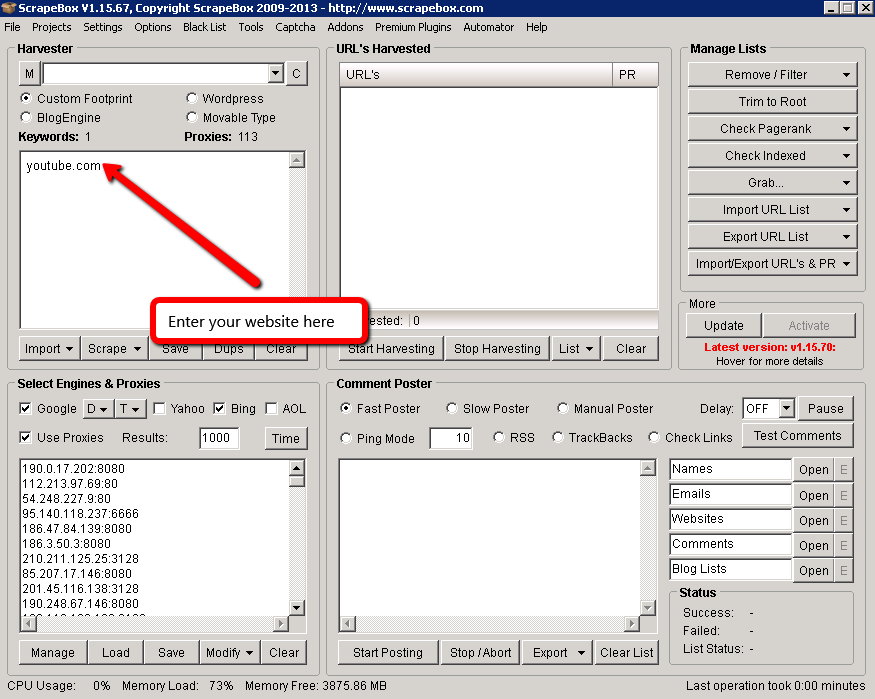
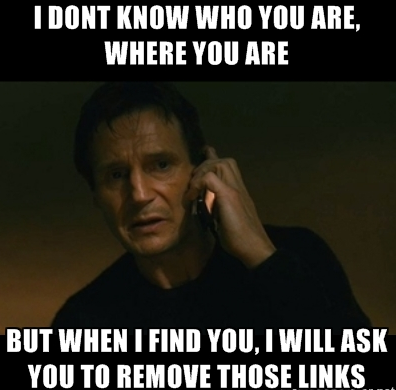 Copy it and then paste it into the right hand side, like so:
Copy it and then paste it into the right hand side, like so: 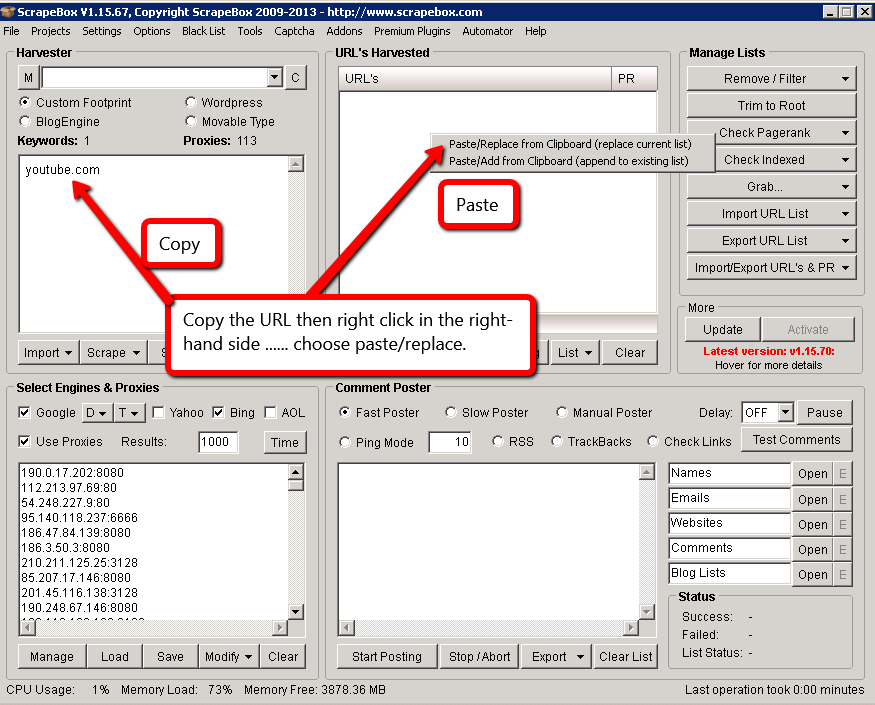 Next, move your mouse over the “addons” tab along the top of the screen and select it. You will get something similar to the screenshot below:
Next, move your mouse over the “addons” tab along the top of the screen and select it. You will get something similar to the screenshot below: 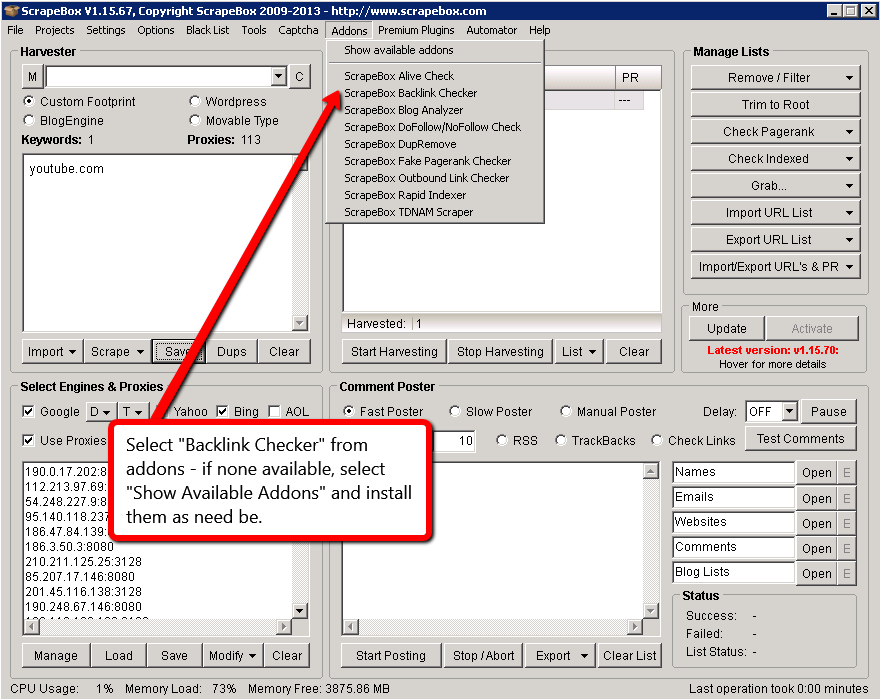
If your addons tab looks different, it is probably because you have not installed any addons yet. All you have to do is click “Show available addons” and then install them one by one. It really is that easy! Once you click the backlink checker option underneath the addons tab, you will be presented with a screen like the one below: 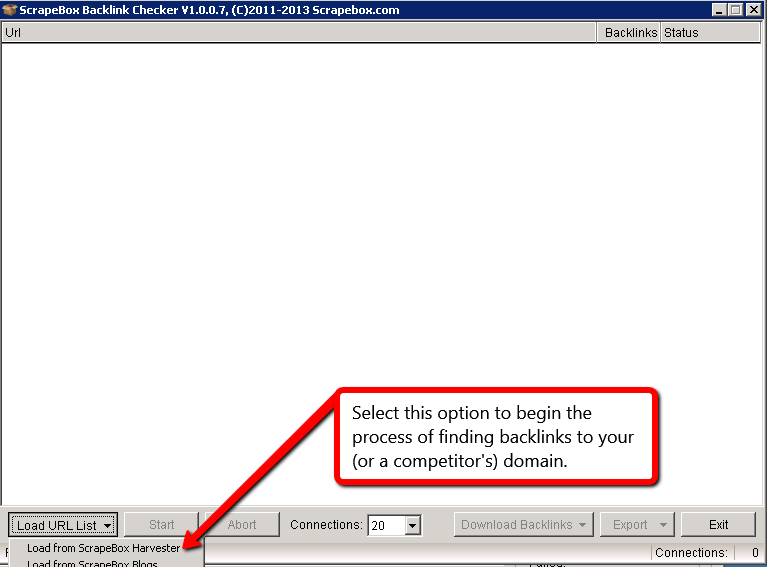
All that is required for you to do now is select the “Load from ScrapeBox Harvester” option and then click START. When the results are done, you will have the option of downloading a .txt file with up to 1,000 backlinks. Not too shabby for being free…
4: WHOIS Checker
I WHOIS, you WHOIS, we all WHOIS for the “biz”! Seriously though, if you have a bunch of websites you want to check the WHOIS out on – ScrapeBox is a nice tool to get the job done. Of course you have your browser extensions and plugins, as well as manually looking up one domain at a time. The thing about this tool is that it is simple, but did you know that you can also check bulk URLs at the same time? Check out the photo below:
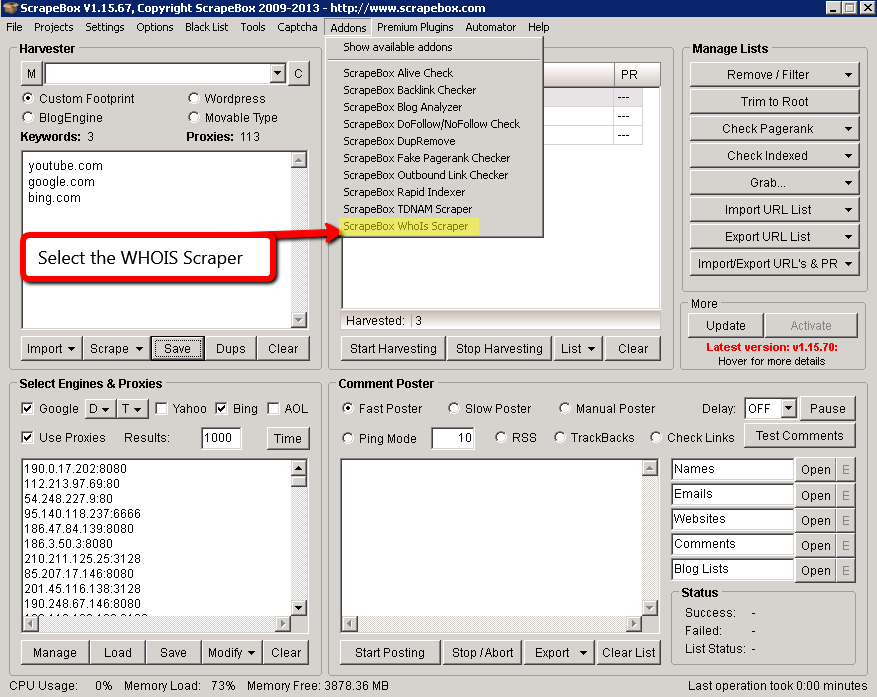
When you select the WHOIS option, you will be presented with a screen like the one below. All you have to do at this point is click the “Load” button and then “Load from ScrapeBox harvester”. Once your URLs are loaded, it’s as simple as pressing “Start”.
A word to note here: It is best if the proxies you are using for this addon module are of the SOCKS extension. A lot of the proxies you may use online are not SOCKS and you may run into some errors, so keep that in mind.
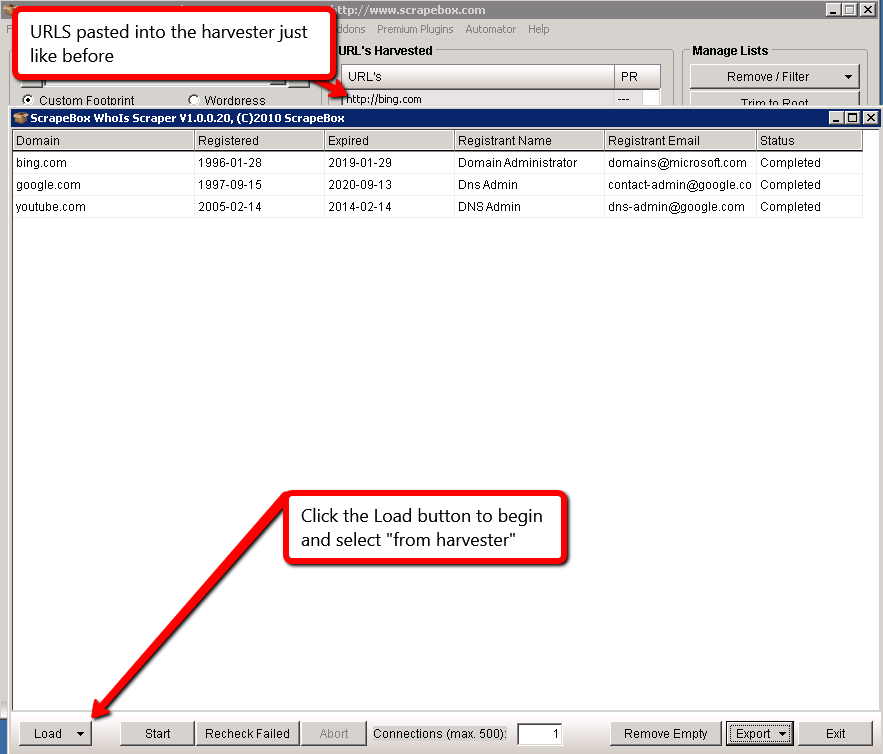
Once your WHOIS information has completed, you will get a screen like the one below:
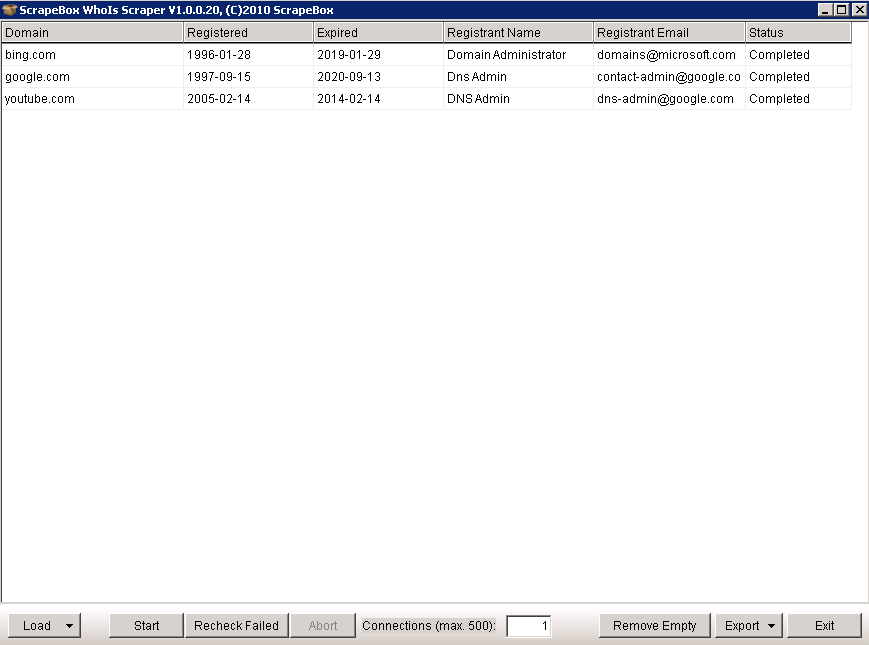
As you may have noticed the information brought back is rather simple, however it can be really useful if you have a bunch of URLs to check at the same time. Have any of you ever had to check the WHOIS for multiple sites at one time and if so, why?
5: TDNAM Addon – GoDaddy Auctions
Do we have any domain name junkies in the house? The TDNAM addon allows you scrape GoDaddy Auctions for domains that are ending with 24 hours and it will let you search that. As per usual, begin by clicking the addons tab and then installing the TDNAM addon if it is not already installed. The way it works is quite simple:
- You enter your keyword in order to start the search (try to start broad and work your way down the narrower path).
- You select the type of TLD you want to find (top level domain).
- You click……. Start.
- Done.
Take a look at the photo below to see what I mean:
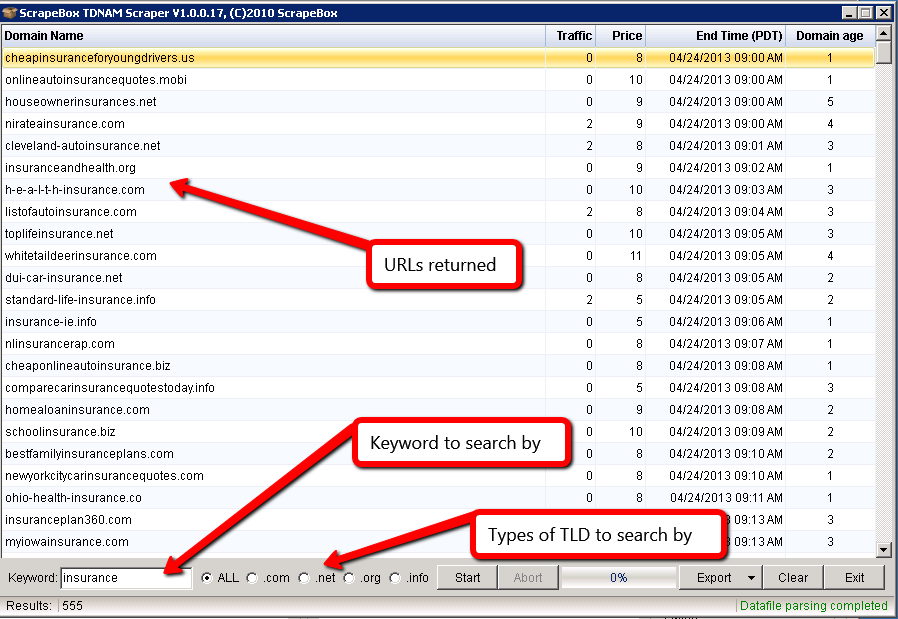
From here, you can right click on any of the listings and then proceed to GoDaddy’s website for more information. It’s great to get an overview of what is going on in the domain name market and you can get through a lot of data rather quickly.
As you can see, the items displayed to you include:
- Traffic
- Price
- End Time
- Domain Age
- Export Options
How many of you were aware that ScrapeBox can be used hand-in-hand with GoDaddy?
6: Sitemap Scraper
The sitemap scraper is a useful tool if you want to churn back the URLs from your website or from your competitors. As always, please install the addon from the available list of addons. Now what this addon will do, is load a valid sitemap from a domain, and then scrape all the URLs out of that sitemap.
- The first thing you should do is enter in your valid sitemap file and then copy/paste it over to the harvester section (just like we did in the previous examples). Take a look at the picture below for an idea of what this will look like:
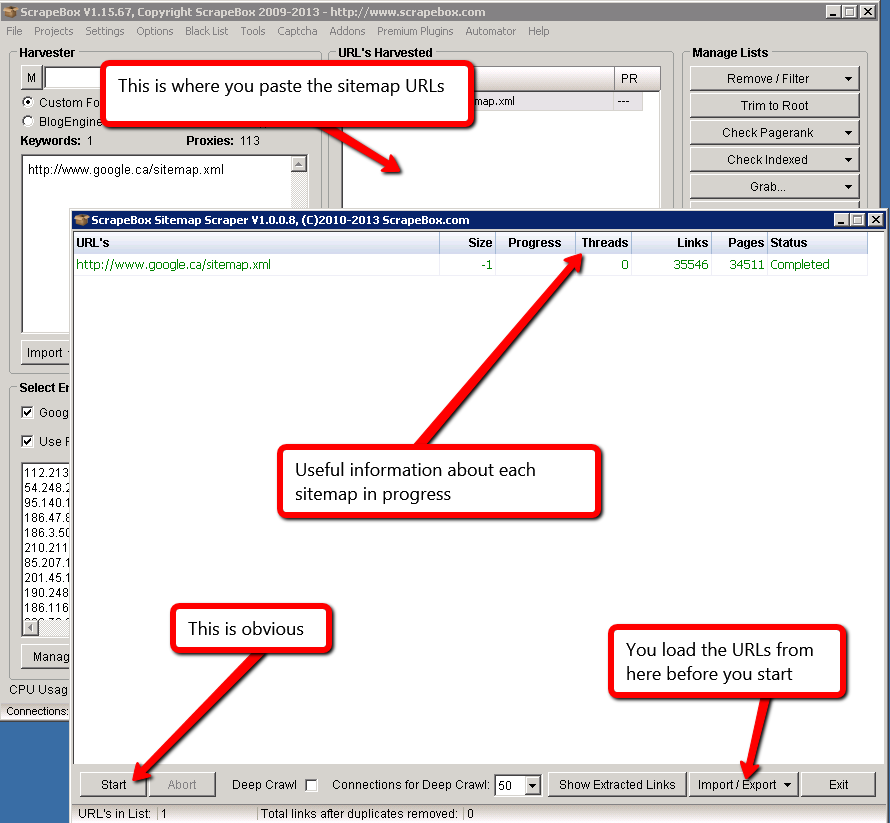
It should also be noted that there are options for “Deep Crawl”. This allows the tool to go out to each link found and then also pull in more internal links from those originally found. Simple isn’t it?
7: Outbound Link Checker
Just as you may have imagined, the outbound link checker is a useful addition to the software in that it allows you to quickly glance at the amount of links leaving a particular website. It also shows internal links as well. As always, please make sure that this module has been installed from the list of available addons (found along the top bar of the program’s interface). Once you have this addon installed, it’s time to get to work.
- For this example, I chose 3 random URLs and entered them into the text area on the left hand side.
- I then proceeded to copy those URLs over to the text harvester area on the right hand side.
- After this, I navigated up to the addon tab and selected the Outbound Link Checker option.
Take a look at the screenshot below:
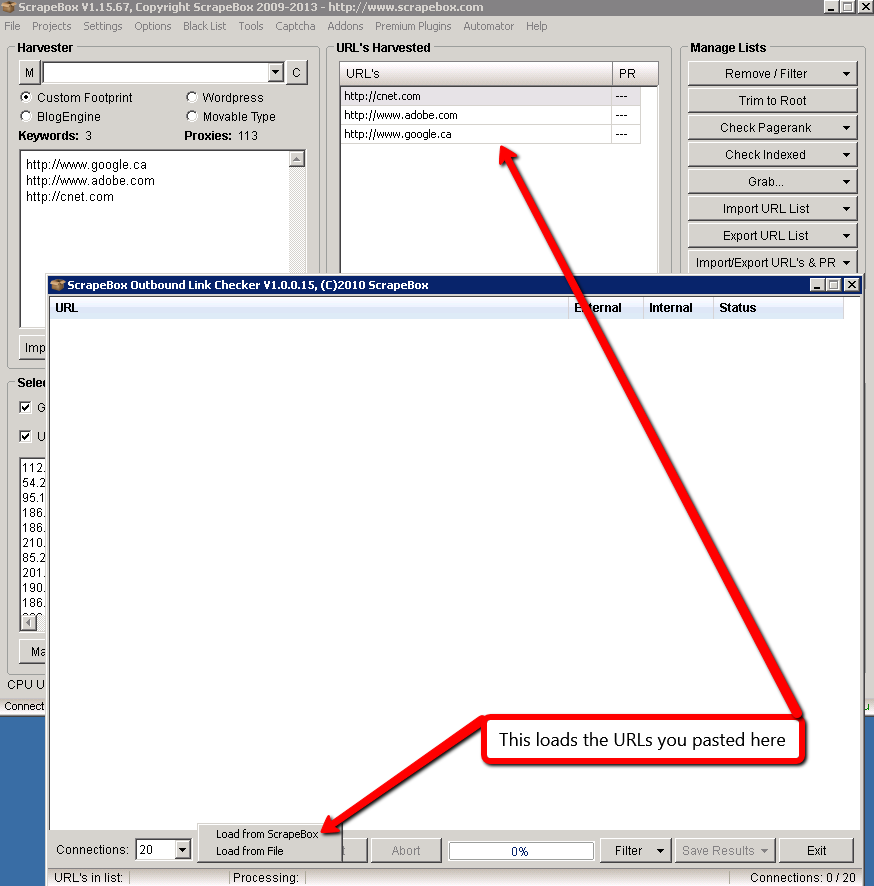
After I loaded in the URLs and click Start, I was presented with the following screen:
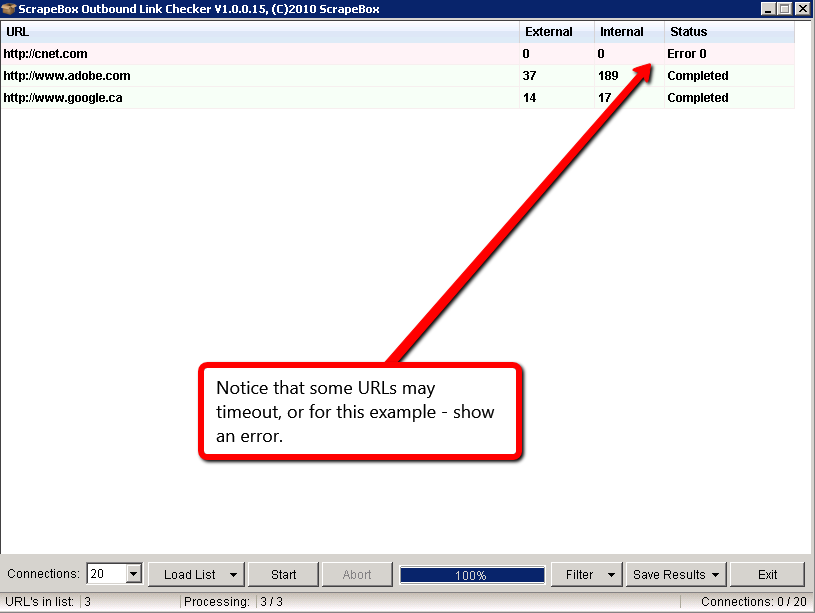
Another nice feature is the ability to filter out results based upon your own needs. In addition to that, you have the option of removing any error entries. This would be useful if you needed to come back with a list of websites that had more than “X” number of external links. See the photo below:
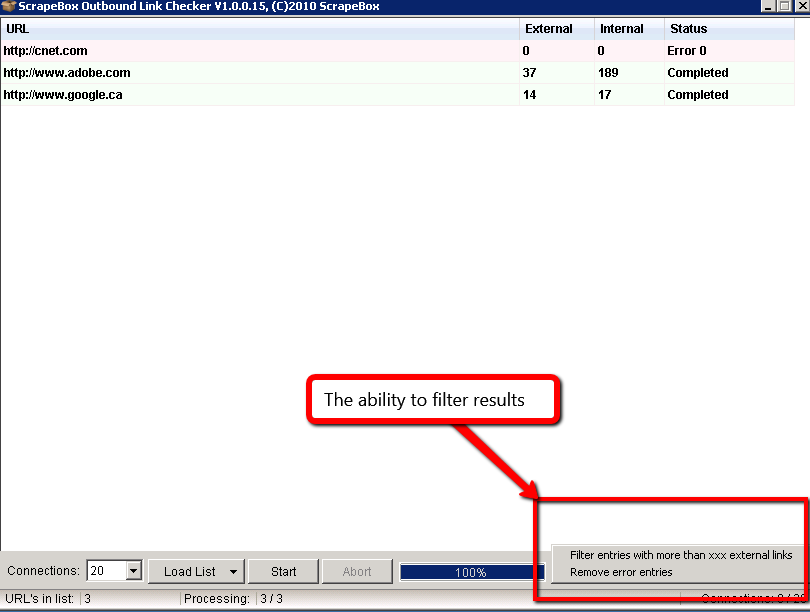
As far as outbound links go, that’s about it for this addon!
8: Bulk URL Shortener
If you have used Twitter or Bitly in the past – then you are definitely familiar with the process of shortening a URL in order to make it fit within a specified number of characters. The problem with many services is that you can only shorten one URL at a time. What if you had to shorten 95 of them? It would get a bit tedious wouldn’t it? Of course it would. So that’s where the Bulk URL Shortener comes into play. This addon allows you to:
- Type in a list of URLs
- Uses URL shortening services and get you new liks
Like we have been doing (if you haven’t gotten the pattern by now), you must make sure that the addon is installed via the available addons selection, under the Addons tab.
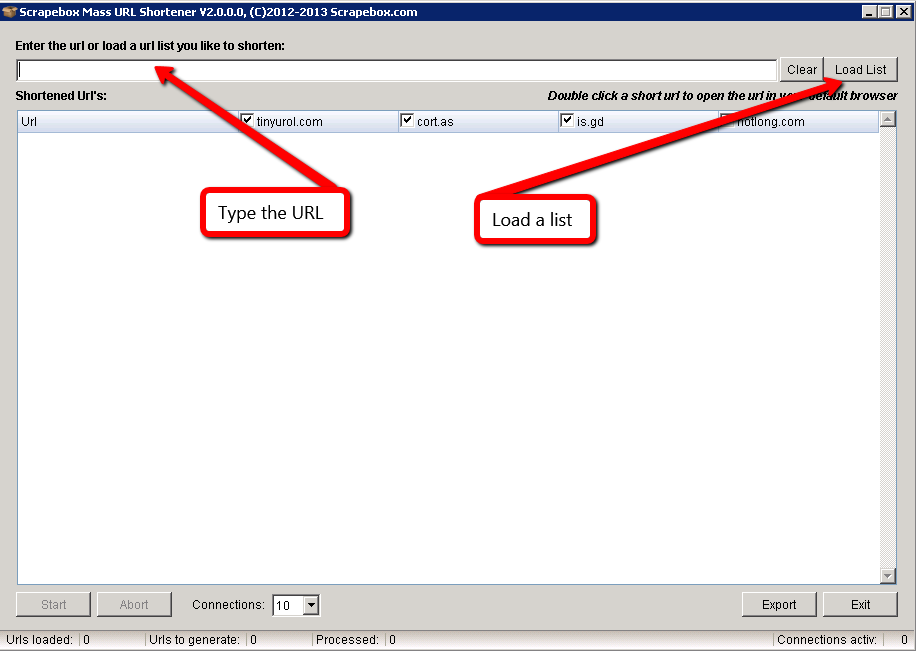
I have some trouble getting the URL shortener to work when entering a single URL, but the tool works fine when uploading a text file list of URLs, such as the photo below:
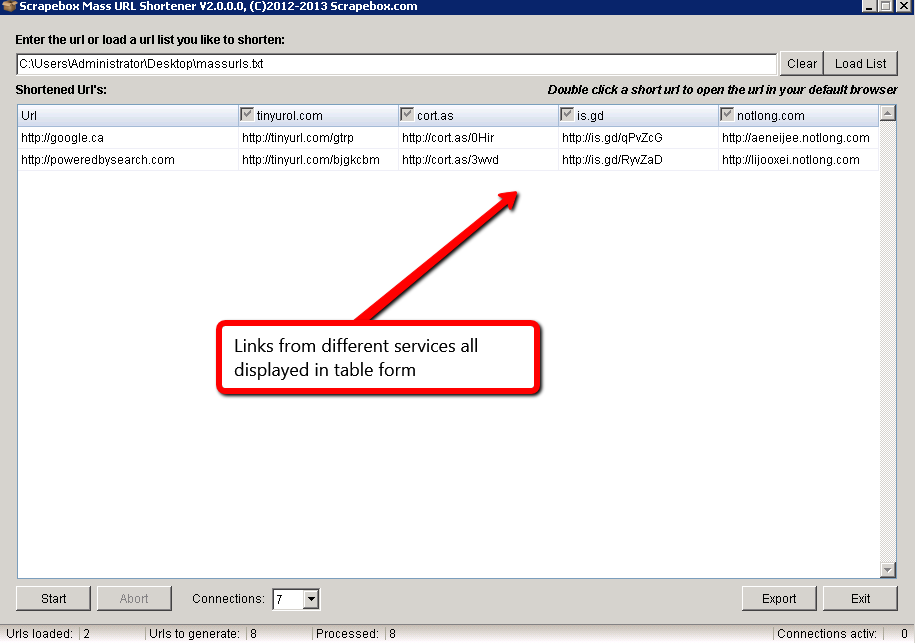
Either way, that is how you go about getting bulk URLs in tiny form – in no time at all!
9: Malware & Phishing Finder
I hate love, you hate love, we all hate love, phishing bait! Who knew that malware could be your friend? With ScrapeBox, we can turn the most evil of evil’s into an inbound link opportunity by playing the Good Samaritan. Not all webmasters are the savvy types and many of them do not even use Google Webmaster Tools or for that matter, some don’t even check their website more than once every 3 months. As is the case with internet vulnerabilities, malware and other exploits make their way around the net like an out of control pest. Why not help out others who are less fortunate and inform them? You may just get a link out of the process because they will be so grateful.
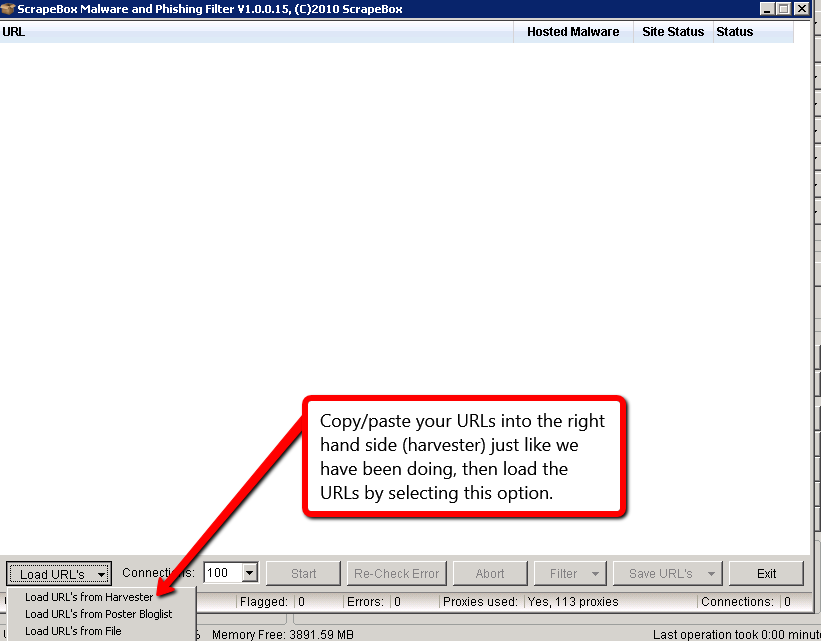
This addon connects to a Google database and checks the sites for any Malware currently or from days gone by. As the process is running, you are able to glance very quickly and see which ones are the offenders. Note that sometimes errors will occur for various reasons. For this example, I grabbed a list of pinging URLs. The screenshot below shows the system in action and what you can expect to see:
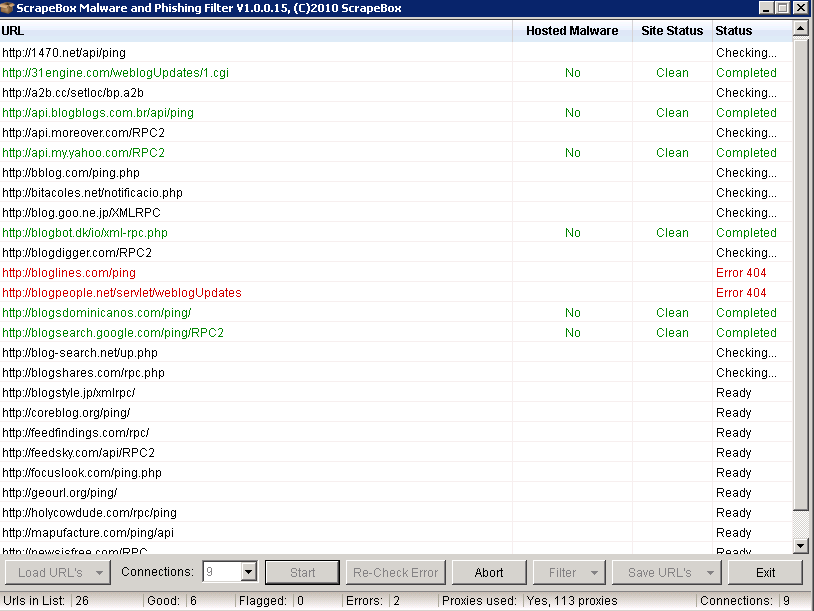
Pretty simple isn’t it? Now as far as link opportunities are concerned, this takes a bit of skill, but it could be worth the effort depending on the website you have found that is infected. Here are a few steps to take:
- Run a list of URLs through the Malware Checker addon
- Export the URLs and check them in OpenSiteExplorer for domain authority
- Sort the URL list by descending domain authority
- Use a browser WHOIS plugin or the built in WHOIS scraper of this tool in order to gather the contact information for each URL/webmaster
- Here’s the hard part – you need to reach out to the webmaster and let them know that their site is hosting malware or some other exploit (do not visit the website as it may infect your computer).
- Do not ask for a link at this point – wait for them to get back to you and for the issue to be resolved.
- Once you have a dialogue with the owner, feel free to form a partnership somehow.
There is no set guideline on how to use this for a backlink opportunity. You have to be creative here as it will be different for every industry you are in.
10: Rapid Indexer
When you want your information to get shared and indexed quickly, Google+ is a great way to get the job done. If for SOME UNKNOWN REASON you cannot use G+ for this venture, you can always resort to using an indexer service. With ScrapeBox, you have the option of utilizing a pre made list of indexing websites that are sure to get your pages noticed. Here is how you do it:
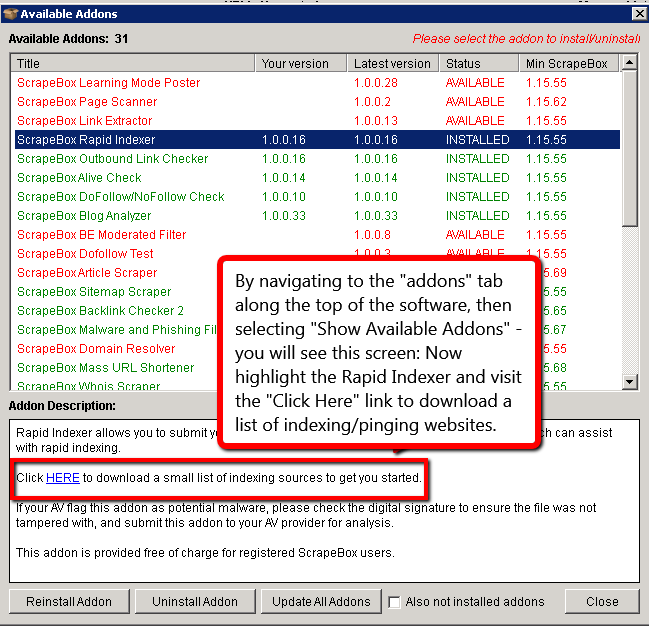
As you can see in the picture, there is a nice list pre-built for you. This is easy to find. All you have to do is:
- Navigate to the addons tab on the main screen of the software
- Select the “Show Available Addons” option
- Browse to the Rapid Indexer and highlight it.
- Download the list from the description section.
Once you have this accomplished (within a minute), you will now want to load up the actual addon itself. As always, make sure it is installed first!
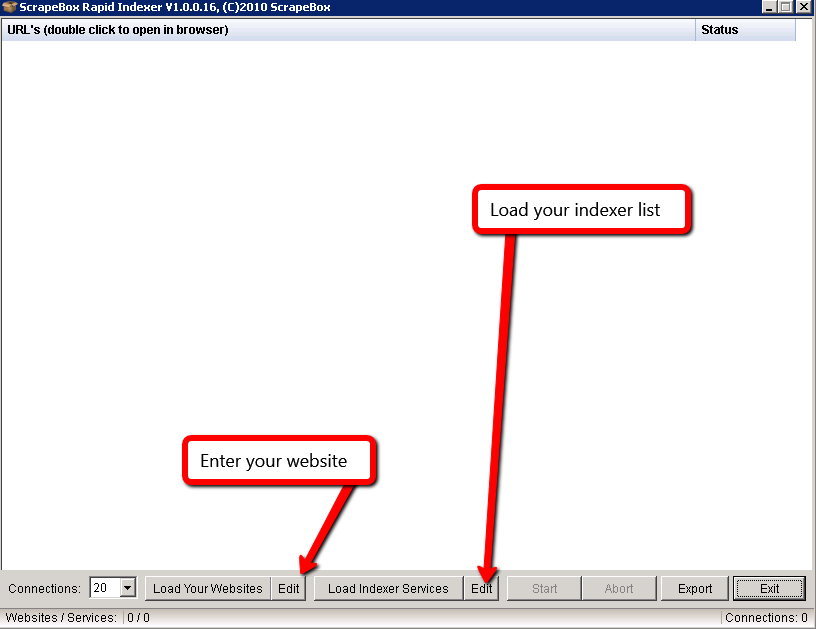
On the addon screen, you have the option of loading up a bunch of URLs you own, alonside the list of indexer services. Note that the limit is roughly around 1,000,000 – yes that is 1 million total. So if you have 100,000 indexer sites and 10 URLs that you own…. well you do the math. Personally though, the average for any normal white-hat webmaster is just a small select few URLs that they own, mostly one or two – along with a few hundred indexer sites – still though, a G+ is an awesome way to get the job done as well. There is also the option to export the list. This isn’t really needed for your own personal use, unless you were planning to do some reporting on the matter.
11: Page Scanner / Categorizer
This is a neat feature that many may not be aware of. As with everything else, the power of ScrapeBox is in the addons. Like usual, install it and once that is ready – launch it!
Now, what the page scanner does – is that it lets you analyze the HTML source code of a particular URL and then categorize that URL based off of your own custom footprints…. very cool. Think of the possibilities here… Let’s dig deeper. Below you see a screenshot of the addon window.
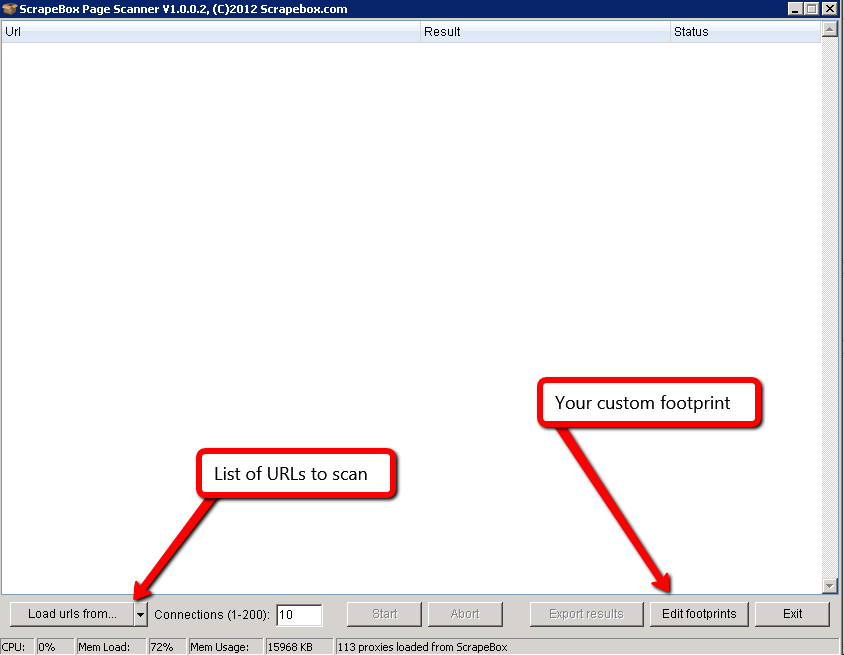
- The very first thing you want to do is import your list of URLs to scan. For this example, I will use a well known WordPress blog (added through the “Load urls from” button above).
- Next, you want to edit your own custom footprint (the edit footprints button above). That will look something like the following screen:
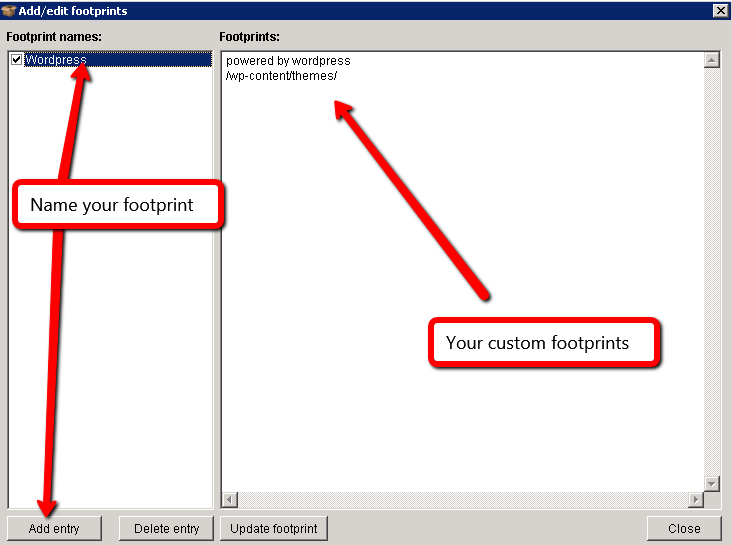
Once you have your footprints done and your URLs ready to go, you will want to begin the process of actually scanning the pages. This is how that will look:
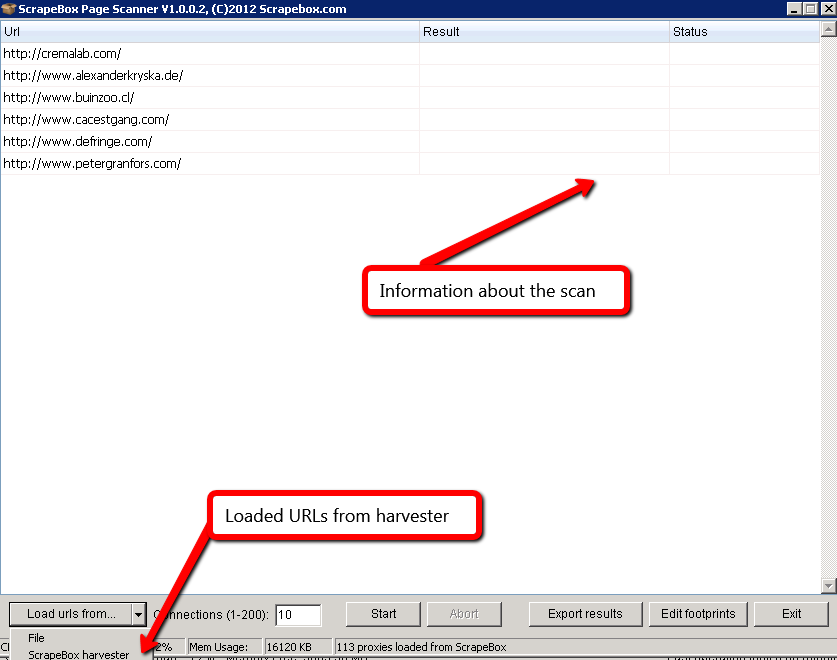
With that all setup, you are now ready to begin and start categorizing your websites. Think really hard about how you could use this to your advantage…..
12: Link Extractor
For the “xxxx-th” time: again if you don’t have this addon installed, you will want to hover over the addons tab along the top bar of the software, and then select “show available addons” – followed by installing the Link Extractor module.
When the module appears on the screen, you see some options available to you along the bottom of the addon window, such as seen below:

Now what these options do are quite simple, but quite powerful. Here is a quick synopsis:
- Internal: Links from the individual domain
- External: Links that link to other domains
- Both: Internal & external together
So, once you load up your URL list your screen will now appear like so:
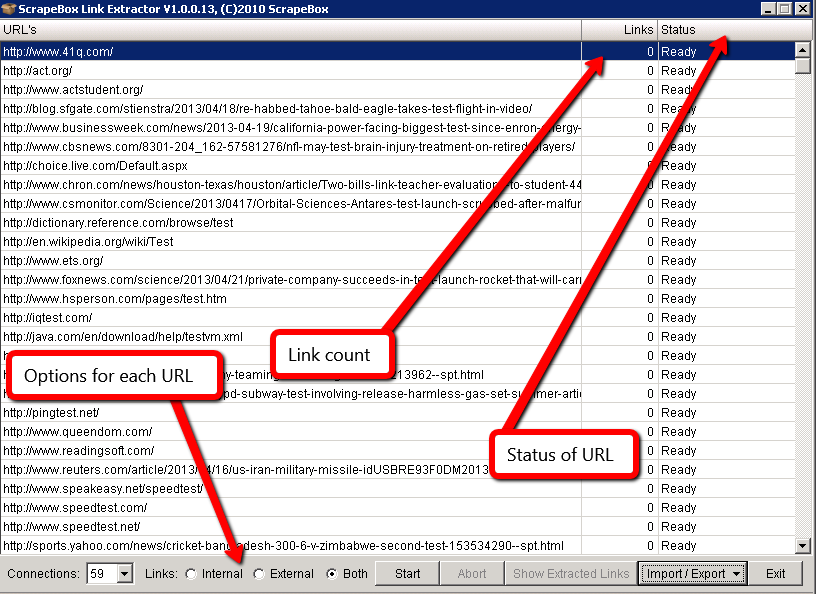
Once your reporting is complete, you can then export the results as you see fit. Duplicates are removed automatically which is really nice. What you do with this list is where the real power is.
13: Competition Finder
Everyone wants to find out what their competition is doing…………..RIGHT?? Of course I’m right. You have the ability to do some competitor research with ScrapeBox. It’s by no means a be-all-end-all kind of research, but it IS there so you might as well take a look at it.
What this does, is that it pulls the number of results that come up in Google for a particular keyword. Everyone knows this number is not accurate (especially when you browse to the end pages of the SERPs and find out that the real number is actually a lot smaller), however for a general overview of the landscape, it’s a great way to become familiar with the industry you are tackling. To start, you want to:
- Enter the keywords you want to search for (this can be done with a text list)
- Click Start!
See the picture below:
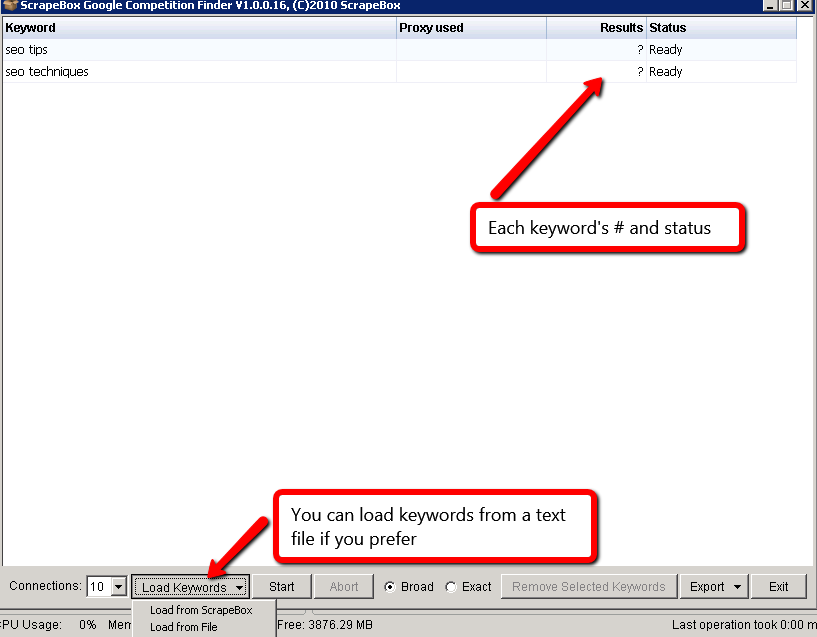
With the results finished, you will have a list of the results returned for every keyword. Do other tools do this job? Yes they do. Now you have another option should one of your tools no longer work.
14: Cache Extractor
Everyone likes to know when their pages were last cached in Google’s database right? All repeat after me….. YEEESSSS. Ok great! So how would like it if you knew when all of your pages were last cached? You could export the results and save them into an Excel spreadsheet (or OpenOffice) – and sort the data to see which pages on your site were having issues being cached lately?
You’ll need the addon installed obviously, so once you install it from within Scrapebox – open it up and you will see a window like so:
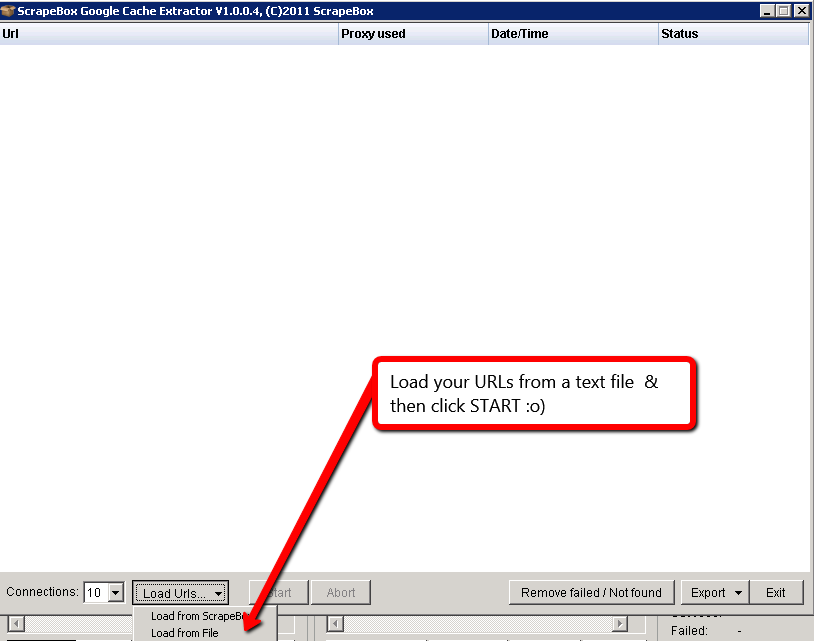
I loaded up a text file with a couple of websites, and this is what appears after the Cache Extractor completes its work:
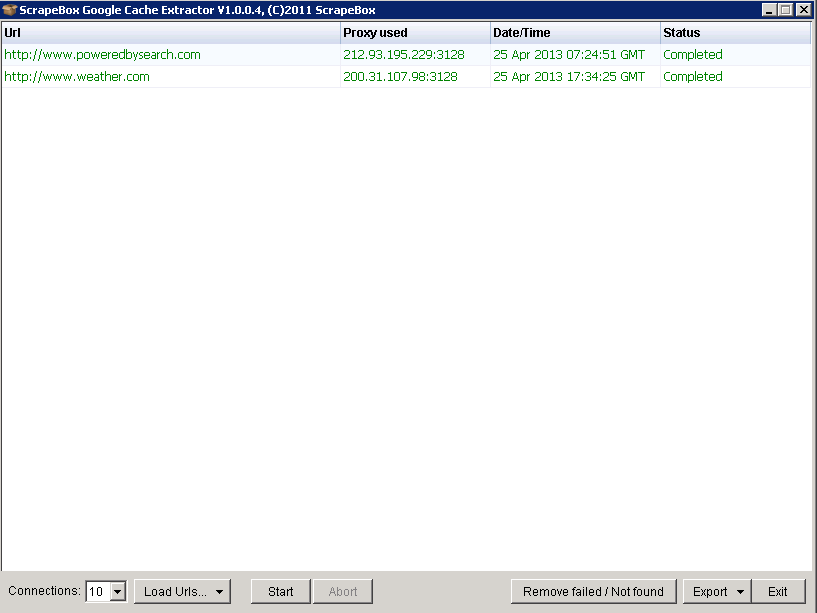
With the ability to export the results as:
- CSV
- Excel
- TXT
…. your reporting options are great!
With this data available, you are now able to focus on the parts of your website that seem to be slow in getting regularly cached.
15: Fake Page Rank Checker
When considering the fact that your outreach campaigns take a lot of time to manage – and that the value/message of your contact with random website owners has to be right on target, the last thing you need happening is to get burned on the fact that the pagerank of “said” site is a fake. Granted I could really care less about PR in today’s SEO market (compared with 2003) – however it is still a general rule of thumb for a website’s showing in the industry. I personally use other metrics for judging a site’s worth, but PR still has to be considered into the mix for complete-ness sake.
Anyways, here is how you look at page rank issues with ScrapeBox:
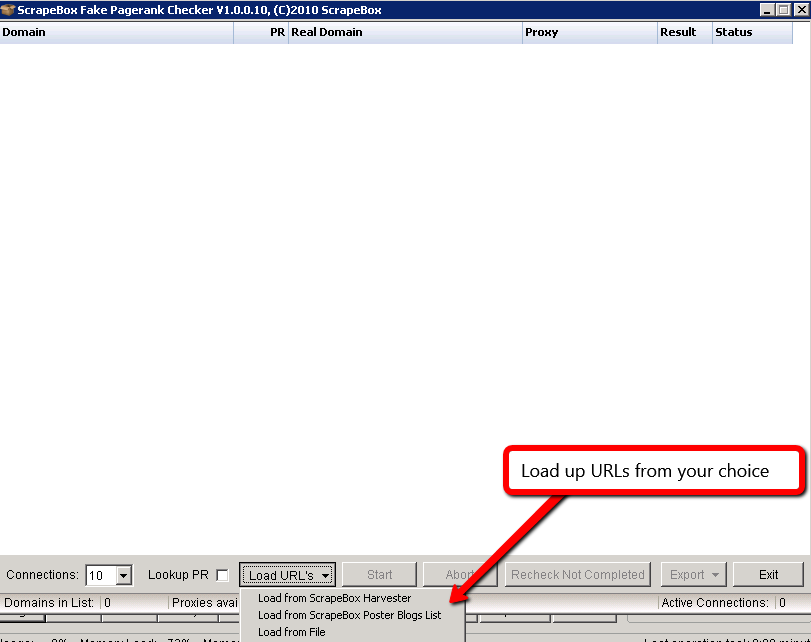
As most addons go with this tool – you can load up your information from the included options – I always use a text file myself, but each to their own. With your URLs loaded up, your screen will now appear like so:
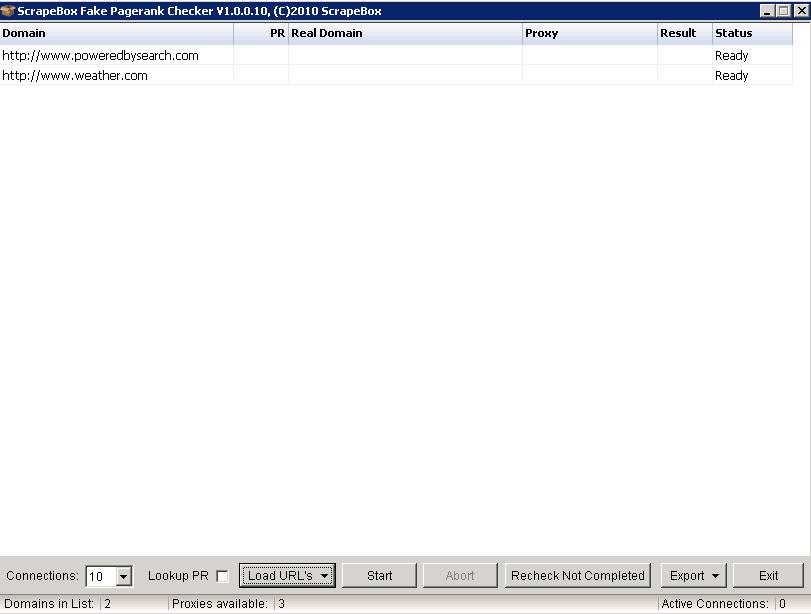
All that is required now is to click “Start”. Of course the next screen will now look like:
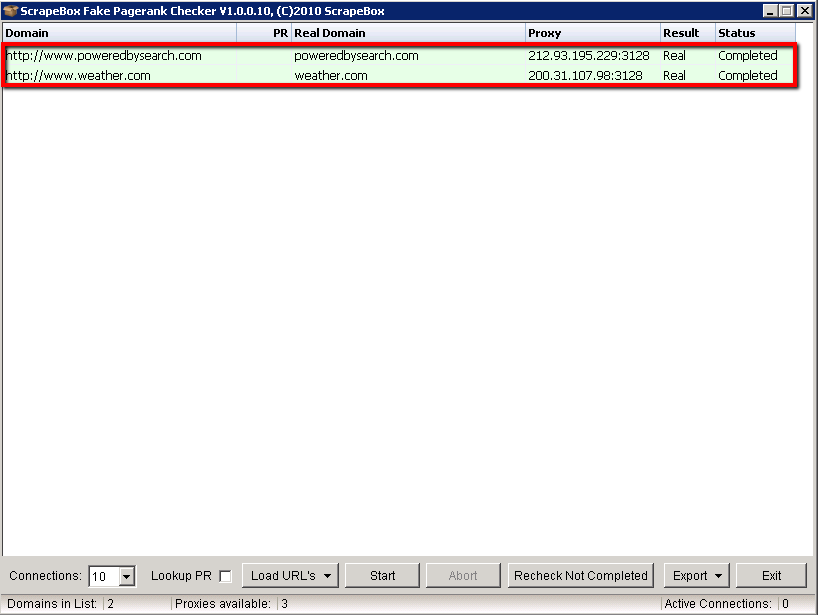
The good news is that both Powered By Search and The Weather Network are who they say they are – isn’t this beautiful? So the next time you need to check if the Pagerank is being faked, spoofed, goofed, or what not – you can fire up bulk checking abilities through ScrapeBox.
16: Duplicate Remover
I don’t think there is a single ethical person out there in our world who likes duplicate content – emphasis on honest/ethical. Have no fear, ScrapeBox is here! …. and here you thought that this tool was meant for spamming duplicate garbage – no-no my white-hat friend, this tool is just the opposite of that. Want to know how? Read on!
The first plan of action is of course to sit down and think about how you would use this addon. What do you normally undertake throughout your working day, that involves removing or stripping duplicate “stuff” – so you are left with simply original materials? Ask yourself this question and think about it. Tools do absolutely nothing unless they are used properly and in the right context.
For the sake of this example, I will use two example text files. They will be:
- Colors
- Numbers
So let’s look at how you would introduce these files into the program. Take a peek below:
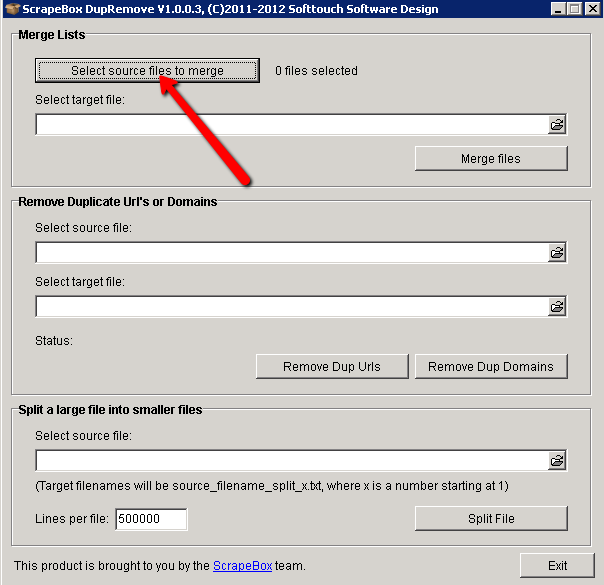
First, you will want to select the sources of files to merge. In order to make this work as it should, the tool requires that the data all be in one location to begin with. In our example case, I am using two text files.
Once you select both text files from the windows explorer window that pops up, you then want to click the source button here:
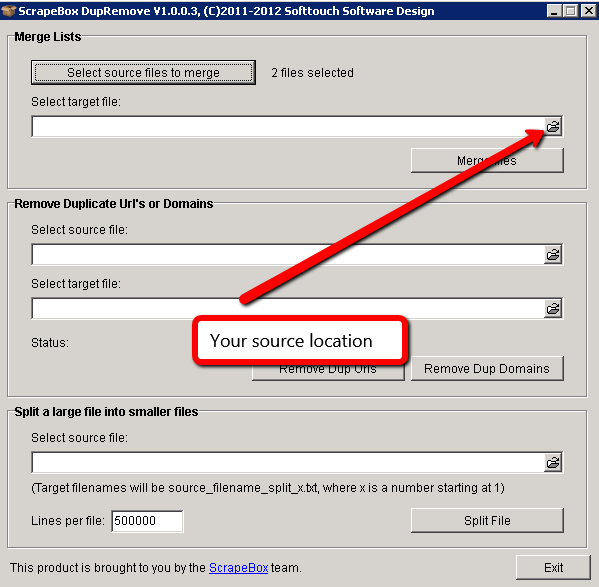
This button is the source location and is where the merged files will appear when joined into a new file. When you click the source button, you will get a window:
- Asking you where you want to save the file
- Asking for the name of the merged file export
In my case, I called this file “combo”. Now we select the final source location for the output of our file, AFTER we remove either duplicate URLs or duplicate domains. Take a look at the screenshot below:
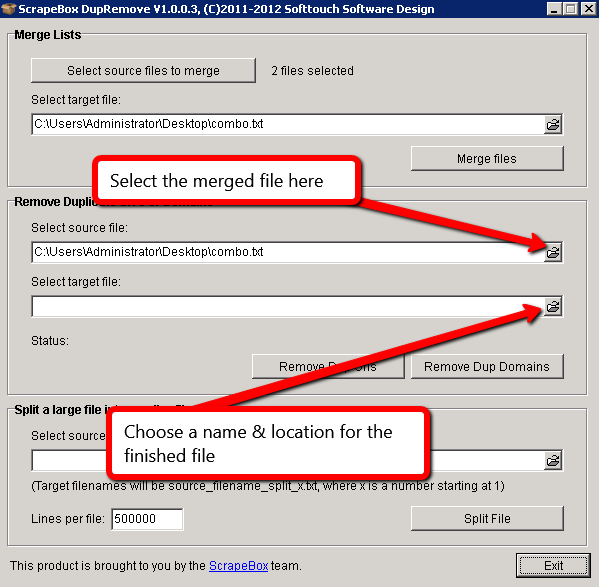
When you click the button for the source location (for the final file) – it will ask you what you want to call it & where to save it.
Here’s a handy tip to note – you are not limited to just URLs, you can prune email addresses, etc… oh the possibilities!
17: Domain Name Checker
The domain name lookup feature is very useful and it is much easier than typing one name after another into GoDaddy’s URL finder (for 40 minutes) – because we all know that every domain we ever think of has already been registered. Reminds me of the time I literally typed a bunch of random letters into an email registration form on GMAIL and it told me that it had already been taken….
So what is the point of this tool? Well, just like the name sounds – it allows you to search for available domains, domains that can be registered – you name it – it’s quick, it’s easy – and it works. Let’s see what the process involves:
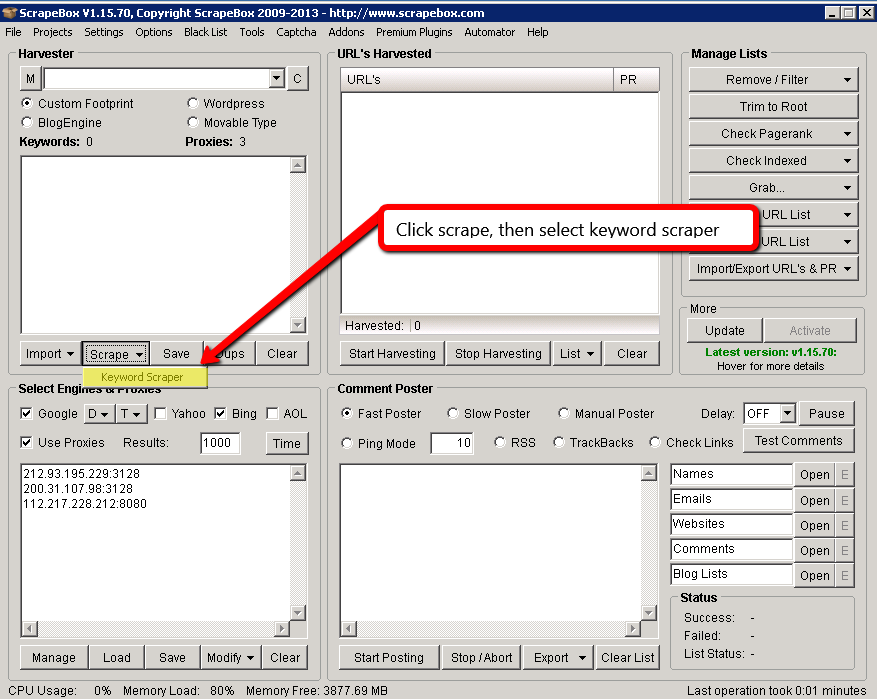
Unlike other sections in this guide – the domain checker is INSIDE the keyword scraper and is not accessed via the addons tab. Of course there had to be one trap in all of this!
Once you are inside the keyword scraper, you will want to enter in your phrases like so:
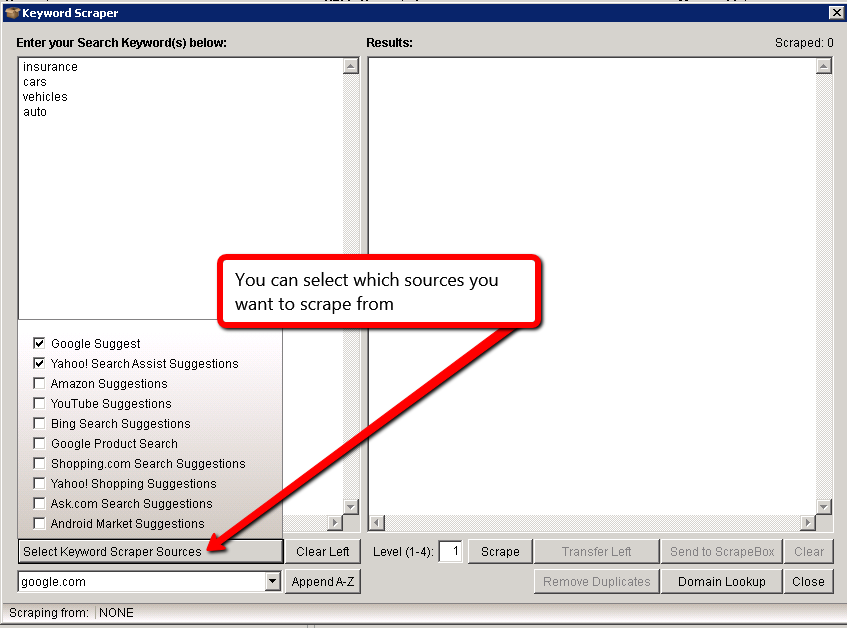
You enter in your phrases and click “Scrape” along the bottom right side there. When the results are returned, you should get something like so:
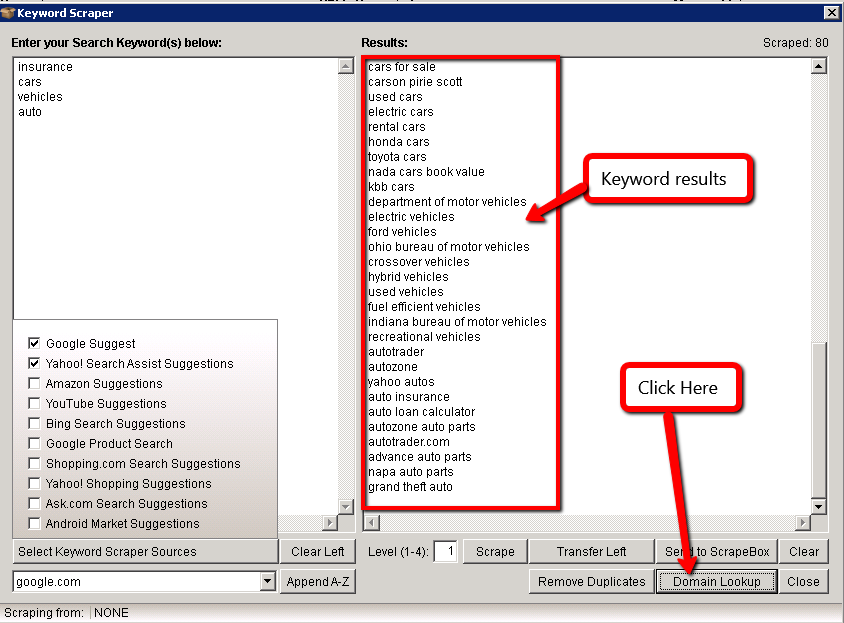
Really simple isn’t it? Next, select the domain button and you will be presented with the following:
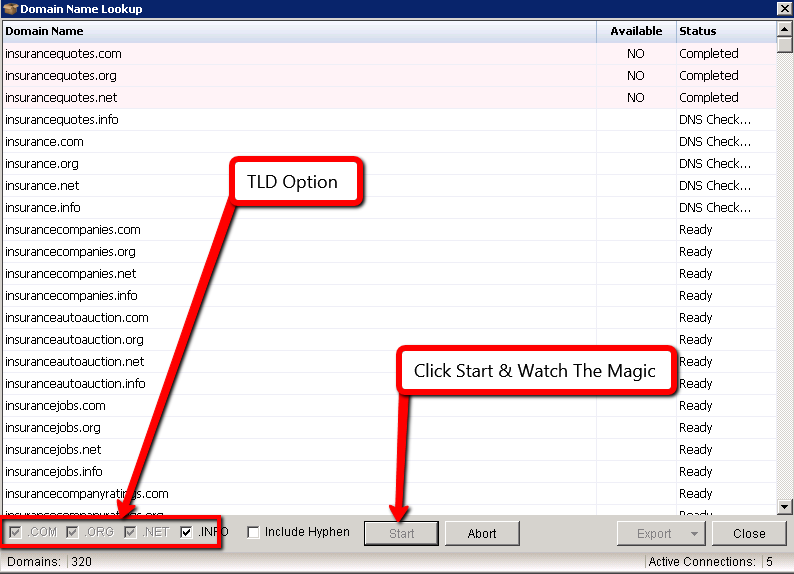
As you can see, it really is straightforward. Of course, exact match domains are not worth your time nor is squatting domains, but this is a great way to check a list of ideas very quickly without spending a heap of time typing in one thought after another. Time saved is time earned is it not?
18: Meta Scraper
Are you a data junkie? How much do you love looking at page titles, descriptions, and even keywords? If this sounds like something that makes you excited – keep your pants on because ScrapeBox can handle that as well. The way this works is very straightforward.
- The first thing you do is plug in a keyword to harvest your URLs from.
- After your URLs are harvested, you then hover your mouse over the “Grab” tab on the right hand side – and select the “meta info from harvested URL list”.
Your screen should now look like the following:
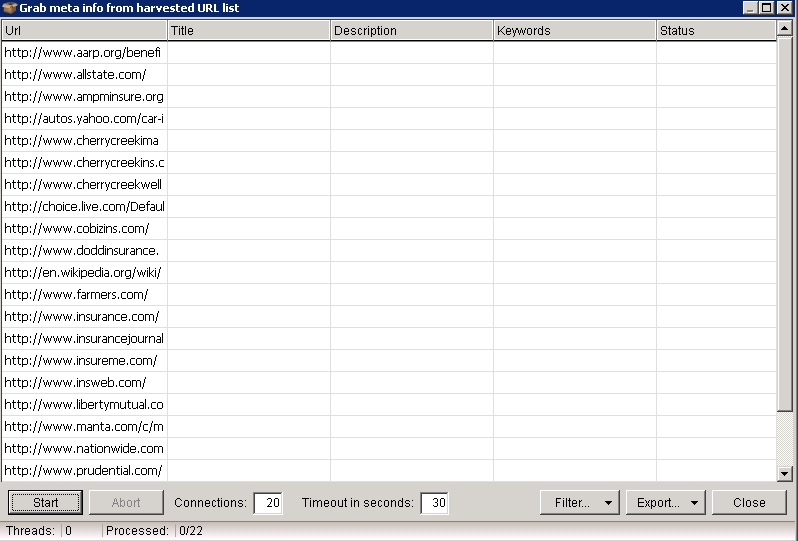
Not very intimidating is it? Can you guess what the next stay may be? If you guessed pressing the start button – you would be a genius! For completeness sake, here is what your screen should look like once things are rolling.
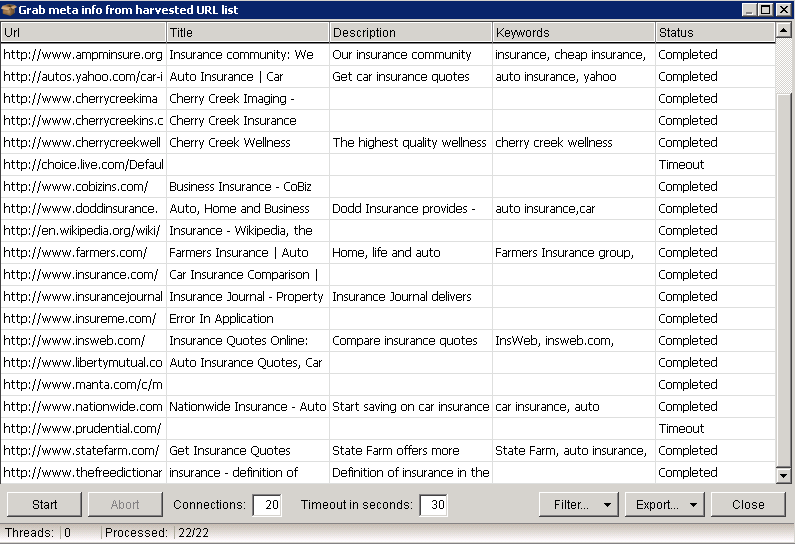
19: Domain Resolver
Last but certainly not least is the ability to check domains for their IP and country of origin, otherwise known as domain resolving or IP resolving. While this probably would not be used daily, it is still a handy feature to have available. The first step in this process is to fire up the proper addon by heading to the addons tab at the top of the tool – then selecting Domain Resolver. If the addon is not showing up, you need to install it from the list of available addons.
As you can see from the screenshot below, you have the ability to either load a pre-saved list of URLs or you can manually enter in domains by clicking “Add Entries”.
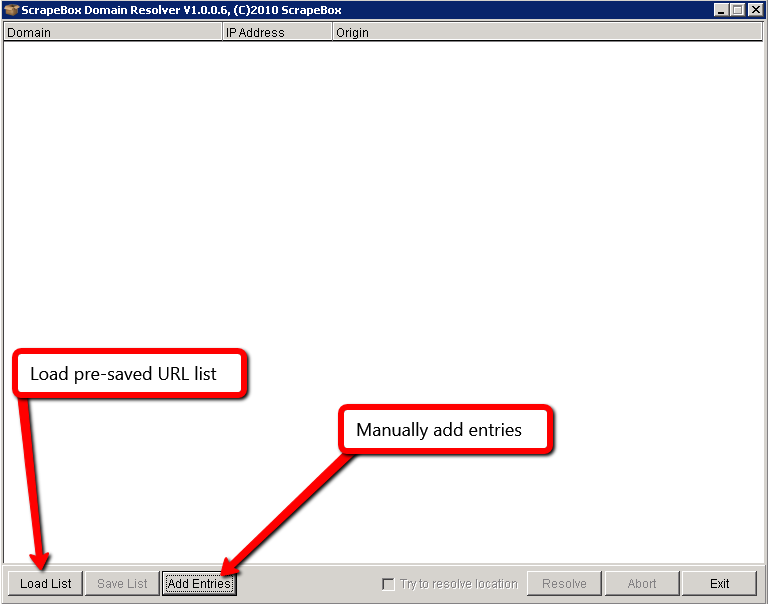
Once you have that finished, all you have to do is either tick the “try to resolve location” option or simply click Resolve to begin the process. When all is said and done, your results should look similar to the following:
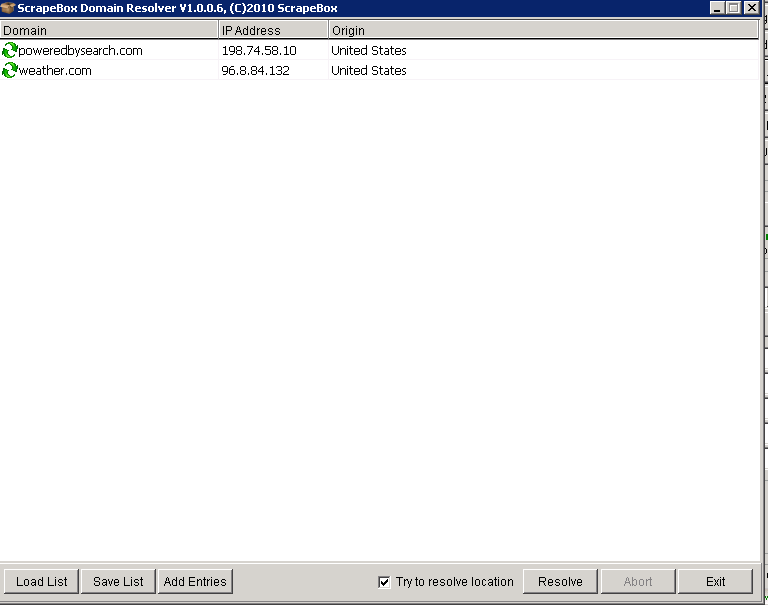
That is how you resolve IPs and that is how you use ScrapeBox! While there are more uses for Scrapebox, this list is a pretty good summary of all the good you can do with the tool. As with anything in life, it can be used for both good and bad. So the next time someone tells you that ScrapeBox is nothing but a black hat tool – you can refer them to this post for the win.
I’d love to hear your feedback on this. Do you see yourself using this tool for any of your daily SEO tasks or have you used it in the past for any of the techniques mentioned here? If so – what was the reason you chose to use ScrapeBox over other sets of tools?
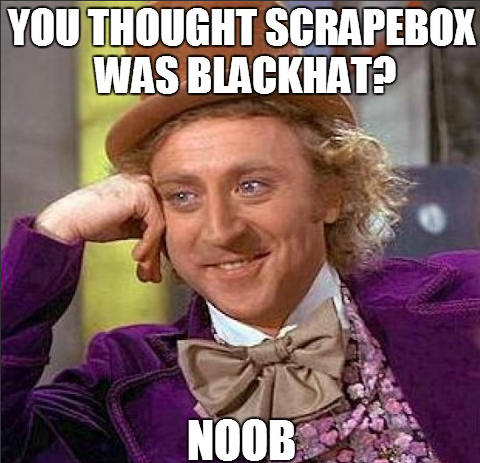
Need more help with Scrapebox? Still not sure how to grow your business with SEO? Learn more by booking a free 25 minute marketing assessment with us.
What you should do now
Whenever you’re ready…here are 4 ways we can help you grow your B2B software or technology business:
- Claim your Free Marketing Plan. If you’d like to work with us to turn your website into your best demo and trial acquisition platform, claim your FREE Marketing Plan. One of our growth experts will understand your current demand generation situation, and then suggest practical digital marketing strategies to hit your pipeline targets with certainty and predictability.
- If you’d like to learn the exact demand strategies we use for free, go to our blog or visit our resources section, where you can download guides, calculators, and templates we use for our most successful clients.
- If you’d like to work with other experts on our team or learn why we have off the charts team member satisfaction score, then see our Careers page.
- If you know another marketer who’d enjoy reading this page, share it with them via email, Linkedin, Twitter, or Facebook.